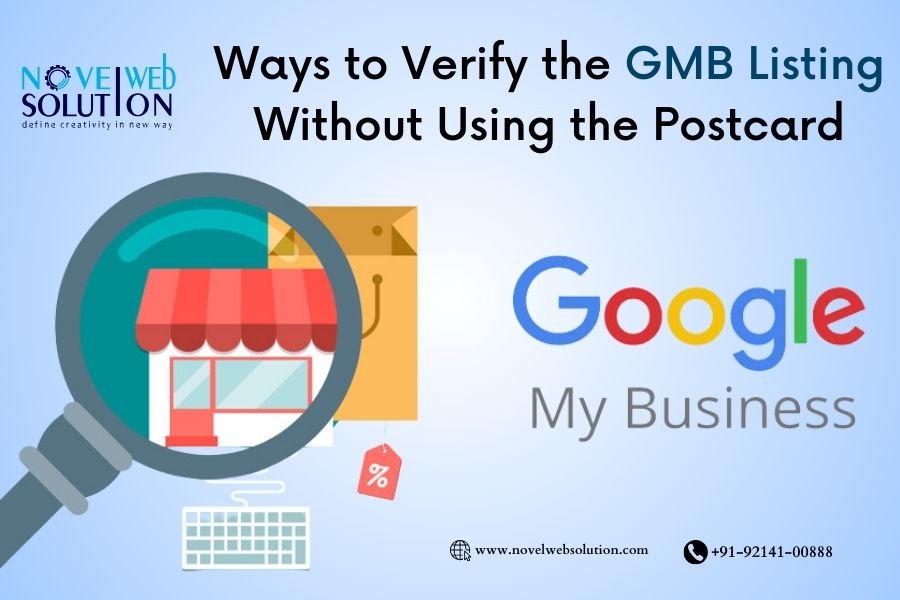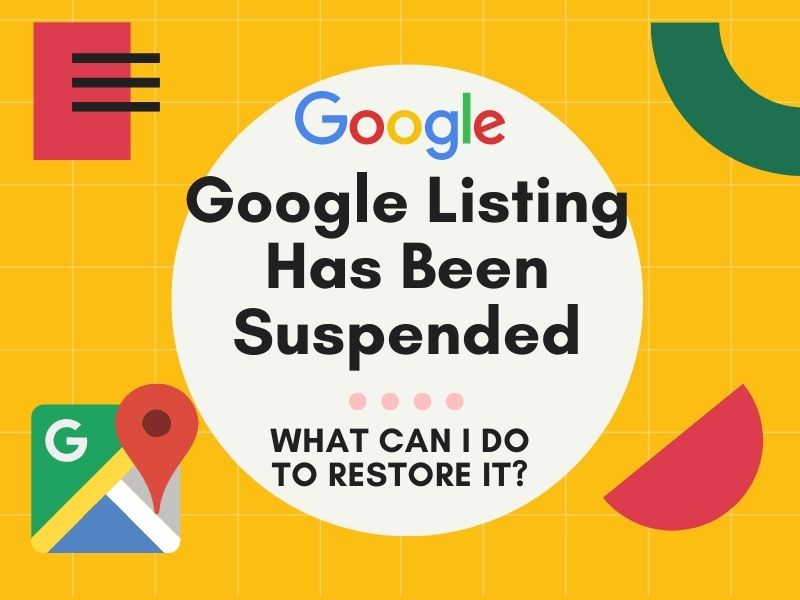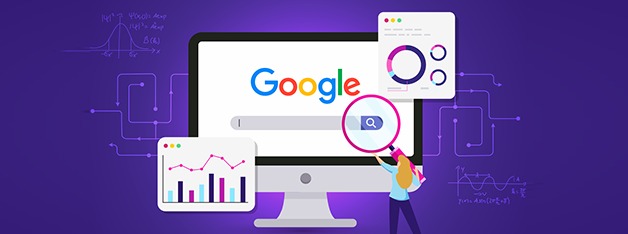How to Easily Create App- Specific Passwords in Gmail Account?
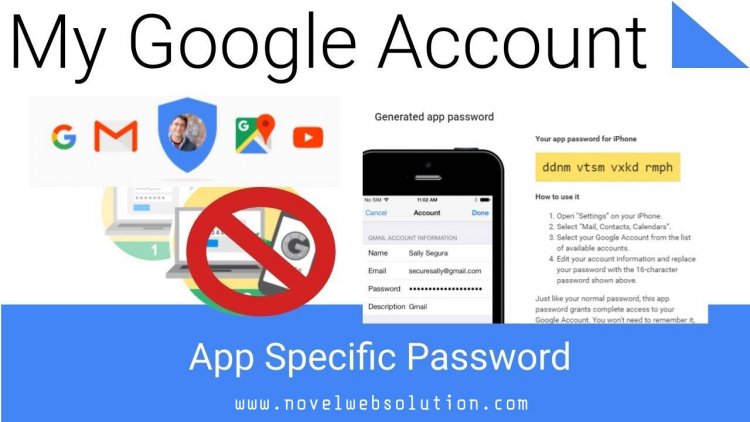
With the help of our article you can able you can able to generate the app passwords in the Gmail for your connected email clients. Let’s have an example to properly understand this concept so it is Microsoft outlook, Mozilla thunderbird and much more.
How to Create a Gmail Application-Specific Password
For generating a new password for an email program to access your Gmail account through the IMAP or POP with the help of the two step authentication enabled. Follow the below mentioned steps provided by web designing company in jaipur.
1. Select your profile icon in the upper-right corner of Gmail, then select Manage Google Account.
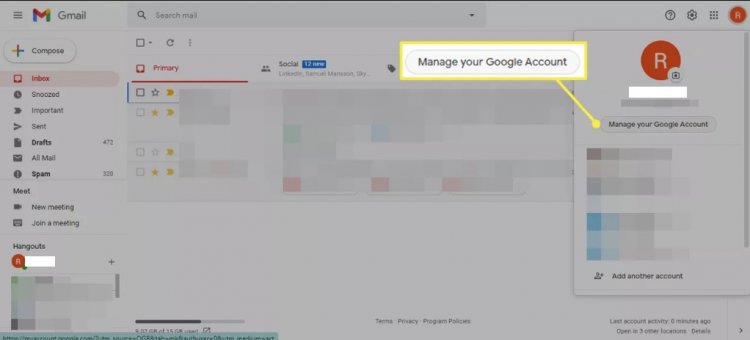
2. Select Security in the left sidebar.

3. Select App passwords under the Signing into Google section. You're then asked to confirm your Gmail login credentials.
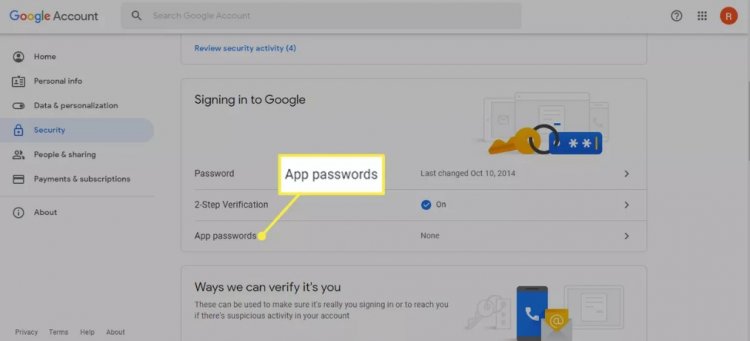
4. Under Select app, choose Mail or Other (Custom name), then select a device.

5. Select Generate.

6. Your password appears in a new window. Follow the on-screen instructions to complete the process, then select done.
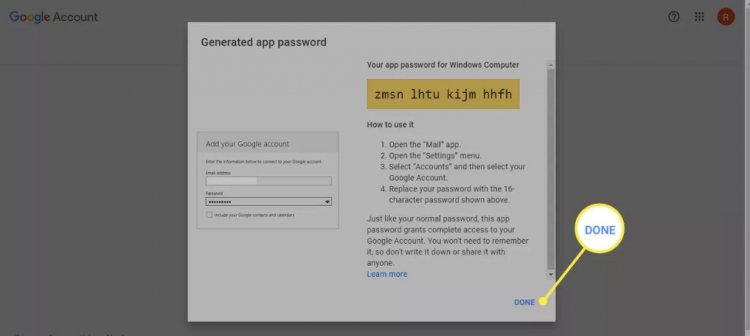
How you can manage App specific passwords?

If you also want to create a new app specific password for any program or any service then go back to the app passwords screen for delete the old password that you set up previously but no longer use for the same application.
One of the biggest value of an application- specific password is that you can able to revoke and regenerate the password on the service by service on the basis instead of changing the main password to your account. It is considered as one of the best practice for using an app specific password only for the single service. You are totally free for generating as many app specific passwords as you like.